Manage campaigns for an easier experience!
If you’re running multiple campaigns then you probably want to organize them to easily manage them all. You can create specific campaign folders, move campaigns across them, and archive both campaigns and folders to keep the Campaigns Dashboard neat & tidy!
How to Create and Manage Campaign Folders
How to Search Campaigns
How to Archive Campaigns
How to Create and Manage Campaign Folders
Campaigns can be condensed into folders rather than one long, continuous list. To create a new folder to house your campaigns, simply click on the red New Folder link above the search bar:
Enter the name of your folder and click the red Create button:
And voilà, the folder then appears on your campaign list:
With Team Seats, you can set permissions by folders rather than individual campaigns. Making it easier for your team to navigate and manage campaigns!
You can add new campaigns to this new folder or move over campaigns in existing folders. To move a campaign into a folder, simply click the three dots (...) next to the name of the campaign and select Move to Folder:
Select the desired folder and click the red Move to Folder button to complete the process:
The campaign should now appear in the selected folder!
If you need to delete a folder, then simply click on the three dots (...) next to the name of the folder and select Delete Folder:
You’re asked to confirm your choice:
Click the red delete button to confirm. The folder should then disappear from your list. Campaigns living in that folder are automatically moved to the “All Campaigns” view.
How to Search Campaigns
You can search for specific campaigns either by their name, or by the reference number you included in the campaign setup (this is usually an insertion order number or purchase order number). In this example, the user searched “Q3” and populated all campaigns, including completed campaigns and those in the draft state, that included the term “Q3”:
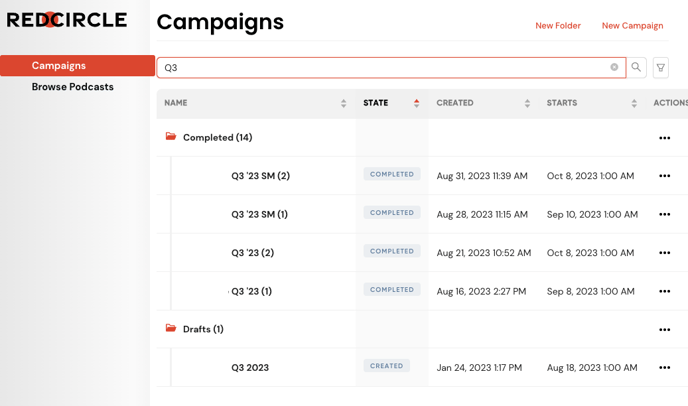
Along with viewing current, complete, and drafted campaigns, you can search for archived campaigns by toggling the filter to the right of the search bar:
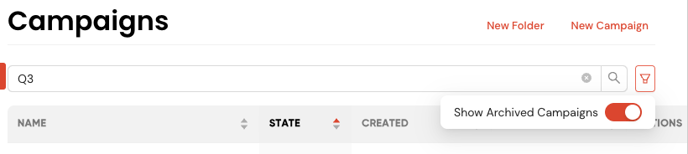
Once you find the campaign, simply click into it to view its details or make any necessary edits.
How to Archive Campaigns
Archiving a campaign is not the exact same as deleting a campaign. Archiving a campaign removes the campaign from the “All Campaigns” view and hides it from the default view. Archiving helps to keep a clean and up-to-date dashboard!
To archive a campaign, click the three dots (...) next to its name and select Archive Campaign from the drop-down menu:
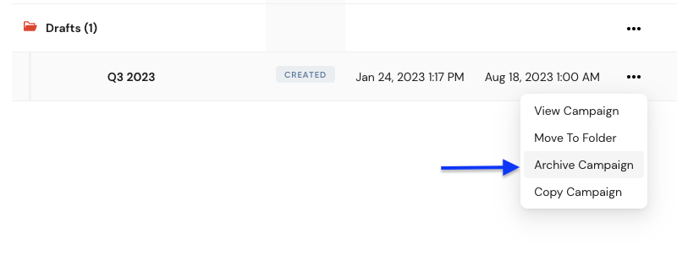
A prompt appears asking you to confirm your choice:
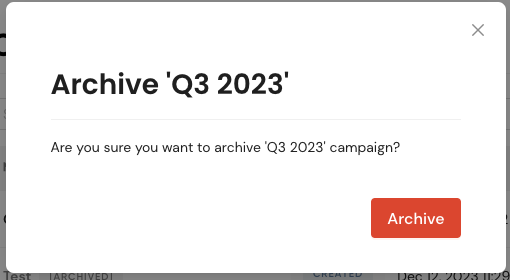
Click the red Archive button to confirm and archive the campaign. The campaign should then appear grayed out with an “Archive” tag to the right of it:
You should also see a confirmation banner message appear at the top of the page indicating if the archive action was successful.
It’s recommended to archive campaigns at least once a quarter to keep a clean dashboard.
.png?height=120&name=RedCircle_Logo_REV%20(2).png)