Create another revenue stream by using our Exclusive Content feature!
The best way to earn a living with creative endeavors is to diversify your revenue stream. Give our Exclusive Content feature a try and open up a new channel for earning money. With Exclusive Content, you can place certain content like bonus episodes or your backcatalog behind a paywall. Your audience can then gain access to these goodies for only a few dollars a month (or even through an annual subscription!)
Be sure to set up Stripe and connect your bank account before enabling Exclusive Content. See our Help article for more details.
Enabling Exclusive Content
How to Make Your Content ‘Exclusive’
How Your Listeners Can Subscribe
How to Export a List of Your Subscribers
Understanding Fees
Different Ways to Use Exclusive Content
Enabling Exclusive Content
The first step to setting up sponsorships is to turn them on! Visit your podcast’s page on RedCircle and click on the gray Exclusive Content box:
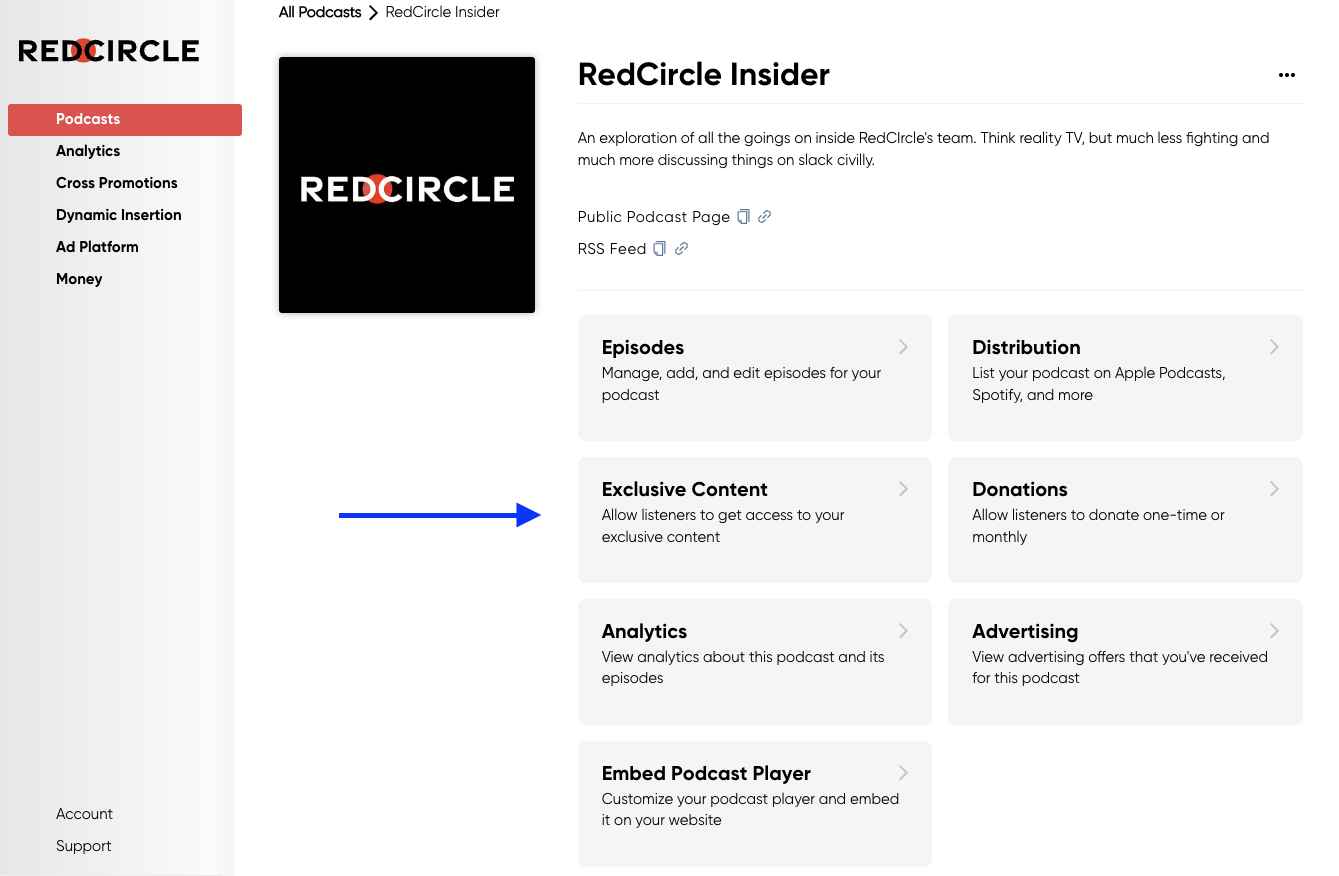
Click on the red Enable Exclusive Content button and fill out the Exclusive Content Settings:
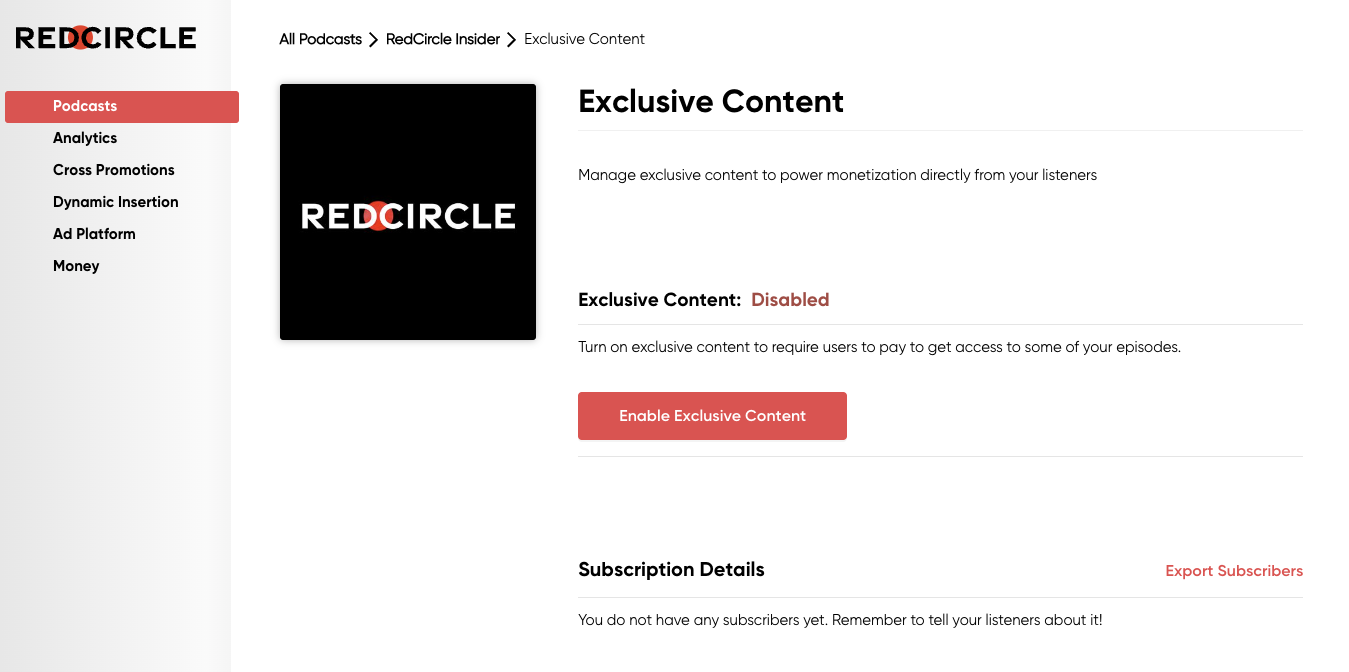
You can set the sponsorship intervals to weekly, monthly, and/or annual. Be sure to enter a price for whichever sponsorships you elect to enable! Enter in a description for the sponsorship, letting listeners know what they can expect from your Exclusive Content. Finally, click OK when you’re finished. And that’s it! Exclusive Content should now be enabled!
How to Make Your Content ‘Exclusive’
The next step after enabling Exclusive Content is to, well, mark that content as exclusive. As mentioned above, you can make any of your content exclusive depending on your goals and strategy. Maybe you want to include longer, uncut versions of your episodes. Or perhaps include particularly funny outtakes. Or even make your entire backcatalog an exclusive treat.
When creating a new episode, it defaults to Publish to Public Feed. You can either keep that checkbox marked and post the episode to the public feed, check only the Publish to Exclusive Feed checkbox, or post them to both feeds:
If marking already-published episodes, simply edit the episode to make the episode exclusive. Click on the 3 dots (...) next to the episode’s title and select Edit Episode:
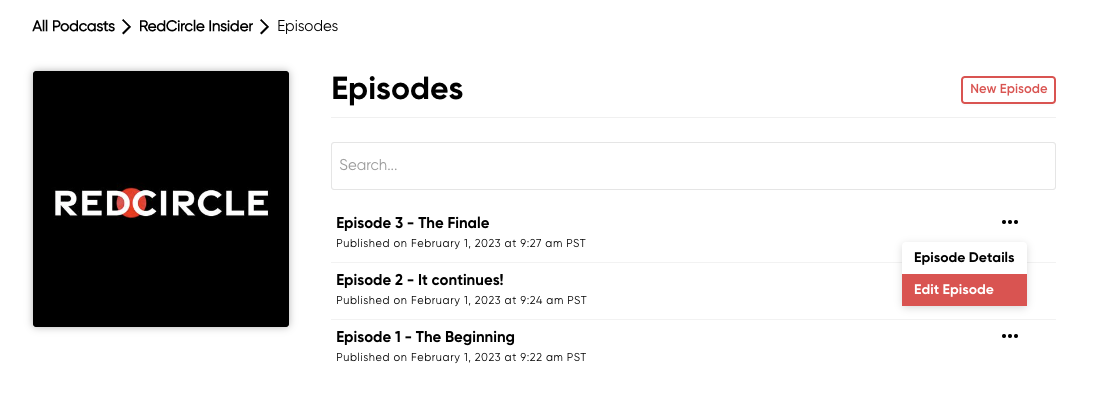
Locate the Exclusive Feed checkbox and mark it:
Don’t forget to click Update to save your changes!
You can always change whether or not an episode stays exclusive.
Episodes marked as ‘exclusive’ will not show up on public feeds. So, don’t panic if the episodes are not populating on Apple Podcasts, Stitcher, etc. as you’re most likely viewing your public podcast feed rather than the exclusive one.
How Your Listeners Can Subscribe
Now that you’re all set up, it’s time to let your listeners know and invite them to subscribe to your show! You could create a custom Audio Block to place throughout your entire catalog informing your audience of the new Exclusive Content. Or you could post the announcement on your social media pages with a link to your Exclusive Content page.
Listeners can find your Exclusive Content page in a variety of ways. For instance, you could share that URL on your social media. You can find that link on the Exclusive Content section on your RedCircle Account:
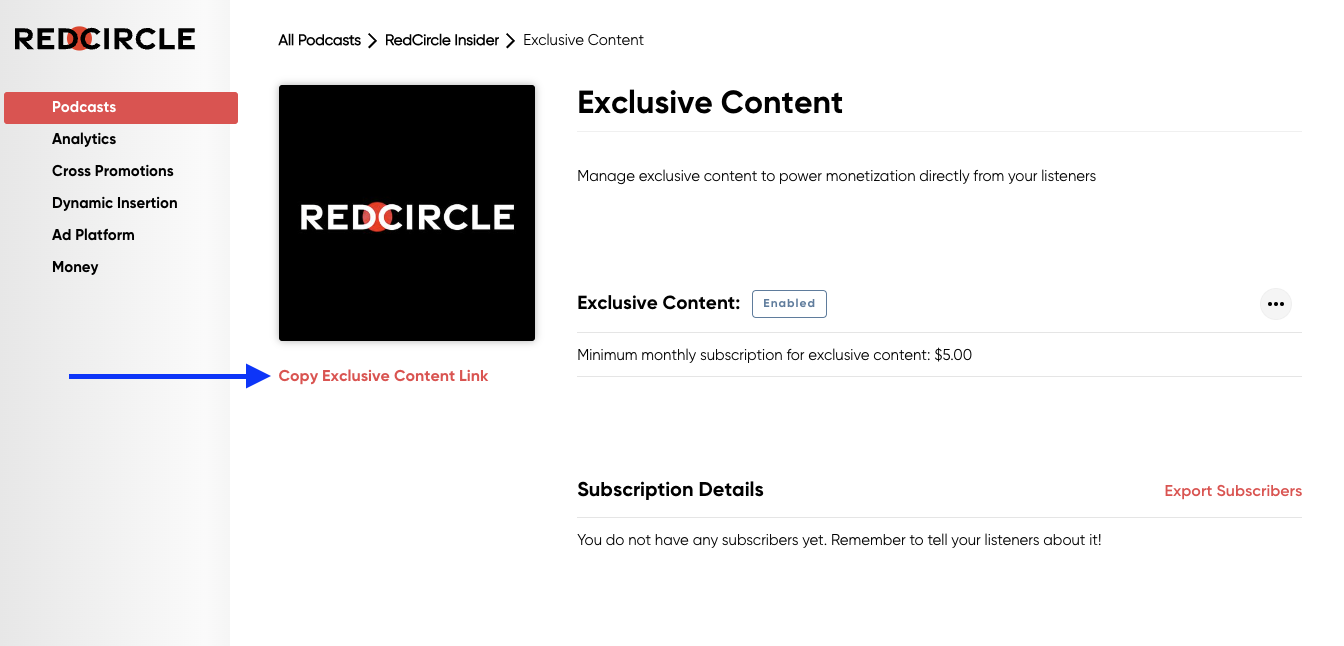
Simply click on Copy Exclusive Content Link to share the URL to your Exclusive Content page:
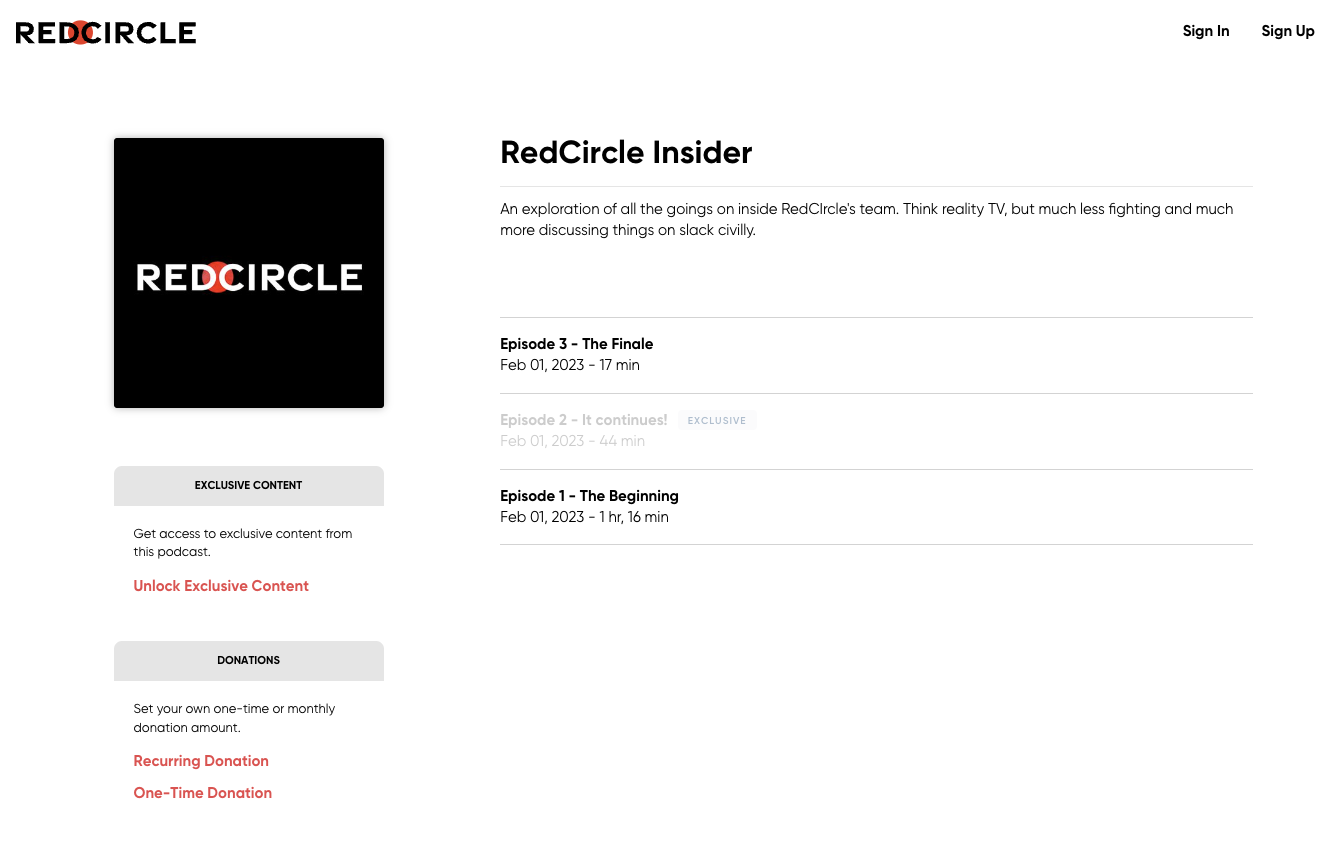
Listeners only need to click on the Unlock Exclusive Content link located directly below your show’s cover artwork. From there, they can decide what cadence they wish to subscribe to your show:
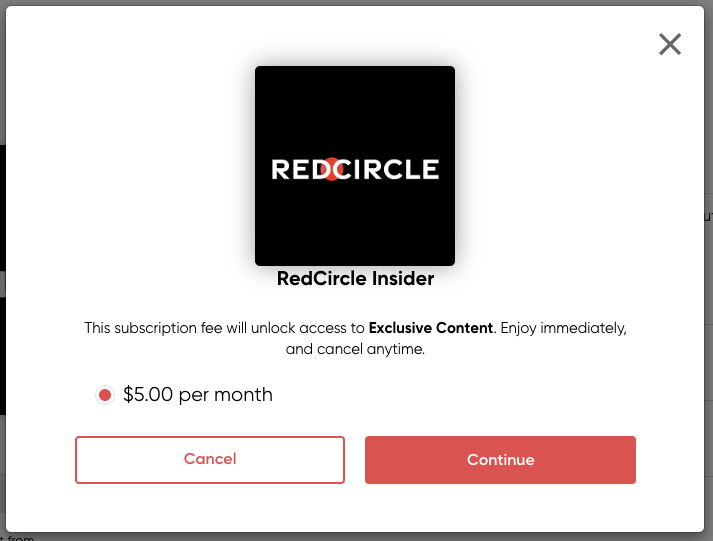
After subscribing, listeners are able to listen to your exclusive content either directly on your RedCircle page, or in their favorite app! However, exclusive content is not currently available on Spotify.
It’s also important to keep in mind that any exclusive episodes will not populate on the various distribution platforms unless a listener is subscribed to them. That’s why we encourage you to share with your audience either through your podcast’s public feed or post on social media.
How to Export a List of Your Subscribers
You can export your subscribers if you’d like more information on who is subscribing to your show. To export a CSV file of your subscribers, simply click on the red Export Subscribers link on your Exclusive Content page:
This CSV file provides the following information for each subscriber:
- The amount they’re paying
- The start date of their subscription
- The name on their RedCircle account
- The email address for their RedCircle account
Understanding Fees
We founded RedCircle to enable podcasters to freely create, easily grow, and seamlessly monetize their work. RedCircle does take a small share for providing the Exclusive Content feature, but we use that money to keep ourselves up and running. We want to make absolutely sure that we give the majority of earned revenue to the person who deserves it most: you, the creator.
In order to process the credit card transaction, Stripe takes its standard 2.9% + $0.30 fee on each charge. In addition, RedCircle collects a 12% share of the transaction in return for providing these Exclusive Content tools. When you cash out your balance to your bank account, Stripe takes an additional $0.25 for the transfer.
Example
You have 3 subscribers at your $5 price. When you transfer them to your bank:
Subscriber 1: $5 - (2.9% of $5) - ($0.30) - (12% of 5) = $3.96
Subscriber 2: $5 - (2.9% of $5) - ($0.30) - (12% of 5) = $3.96
Subscriber 3: $5 - (2.9% of $5) - ($0.30) - (12% of 5) = $3.96
Your total take-home after Stripe fees and RedCircle share: $11.88
Your total take-home after $0.25 Stripe cash out fee: $11.63
Different Ways to Use Exclusive Content
Here are a few ways you can monetize your show with Exclusive Content. Feel free to share how you use Exclusive Content with us through social media (@getredcircle) or directly through our Support Team!
Exclusive Content Only
You can make it so your entire show is put behind a “paywall”. Which means that all past and newly released episodes would only be shown to paying subscribers. If you’re interested in creating a totally exclusive podcast, then we recommend posting a short trailer episode to 1) summarize your show in an enticing way, and 2) explain to your audience how to subscribe if they want more.
Bonus Content
This option is best if you have a lot of extra content that you cut from your episodes, or want to explore a specific topic for more episodes than usual, or even for special events for your show! Listeners who subscribe to your Exclusive Content could hear this bonus content alongside your regular show. For example, let’s say you host a popular interview podcast. You could continue publishing regular interviews to your public feed, but post extended or special interviews on your exclusive-only feed.
Exclusive Backcatalog
This is a great option for anyone who has a long-standing podcast with tons of past episodes or anyone who hosts serialized shows where each new season covers a different topic or story. Let’s say you host a story-driven podcast that already has 5 seasons of stories and you’re now publishing the 6th. You could mark all episodes in seasons 1 through 5 as “exclusive” and post season 6 to your public feed. Then, when season 7 starts, you could edit all episodes in season 6 and place them on the exclusive-only feed.
There are plenty of ways to use this feature to your advantage! We’re excited to see what everyone does with it!
Want to share feedback or thoughts concerning our Help Center? Feel free to with our Help Center survey! All responses are appreciated! 😊
.png?height=120&name=RedCircle_Logo_REV%20(2).png)