Complete your RAP Settings to start monetizing and bringing in revenue!
The RedCircle Ad Platform (also known as “RAP”) is our technology-driven online marketplace that offers a full suite of advertising opportunities including both Host-Read and Programmatic ads. RAP is a podcaster’s one-stop shop to monetize their show through advertising. And it’s all within your RedCircle account!
Before applying to RAP, be sure that you set up your Stripe Express Account.
Navigate to the Ad Platform tab when you’re ready to start monetizing through advertisements. Click on the red Apply Now button to begin. It should take about 1 week for our team to review and approve your show.
If approved, you should receive an email notifying you of the approval. The next step is to set up your RAP Profile!
Host-Read Ads Set Up
Programmatic Ads Set Up
Exclusions
Finalize Your Settings
Next Steps
Host-Read Ads Set Up
The first thing you see upon getting started is the Host-Read Ads settings. If you’d like to receive Host-Read Ads, then be sure the checkbox is marked!
Setting Host-Read Rates
On the “Host Read > Rates” page, you have the ability to set your CPM (cost per thousand downloads). See our Guide to Setting Host-Read Rates for more information on selecting the best CPM rate for your show. For perspective, a large successful show typically charges $25 for a Mid-Roll position. A Mid-Roll position is highly coveted by advertisers, so this is usually the highest CPM.

Promo Code
It’s common when delivering Host-Read Ads that a brand may want you to incorporate a unique promo code during the ad read. This is so the brand can keep track of all the orders that come directly from your listeners.
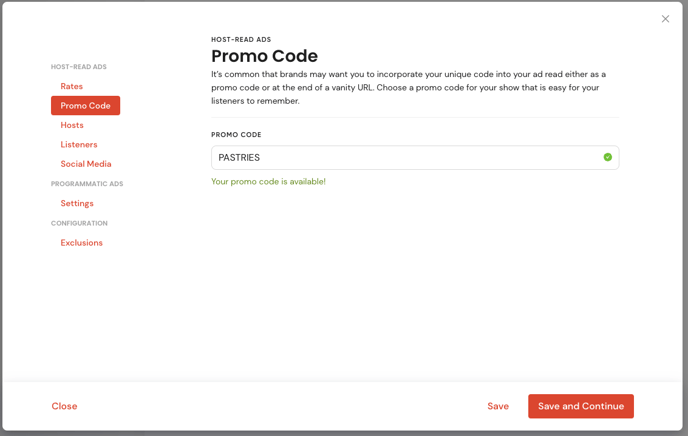
You want to choose something unique to your show and easy to remember. For example, let’s say your show is “Pup & Pastries”. Your Promo Code could be “PASTRIES”. Simple, easy-to-remember, and unique to your show.
Hosts
Some brands may want to send you free samples of their product prior to the ad read. Make sure to fill out this section so brands know where to send those goodies!
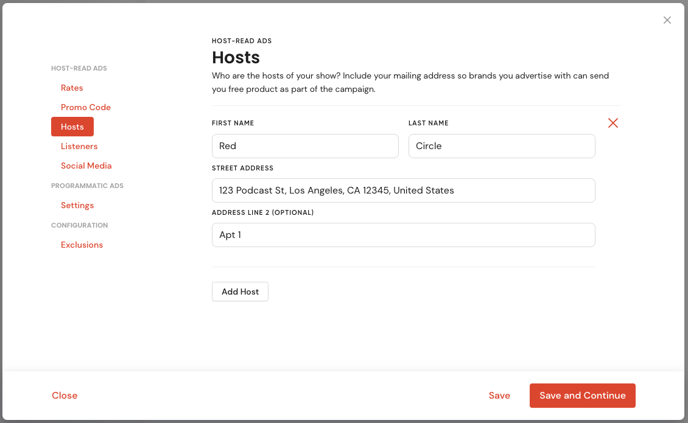
You can even add co-hosts by clicking the red Add Host link near the bottom right.
We only share your address with advertisers who indicate that they ship product samples. We also don’t share that information until you accept the campaign!
Your Listeners
Otherwise known as “demographics”, this section asks you to break down your listeners based on their gender and age. Adding listener demographics is crucial. This is one of the most important pieces of information that a brand uses to determine if your show is the right “fit” for their target audience.
You can find the breakdown of your listeners’ demographics on your Spotify for Podcasters dashboard. Click on the Audience page and filter the data by “All Time”. Scroll down to the Gender and Age sections. If, for some reason, you don’t have access to Spotify for Podcasters, then simply give the best guess as a starting point. You can always come back and edit your profile later.

Social Media
Finally, be sure to include links to your social media pages (especially if you’re active on them!) You can use your own personal accounts or accounts created for your podcast. This provided information helps brands better understand your audience and influence. It’s best to choose the accounts that are most active and have the highest engagement.
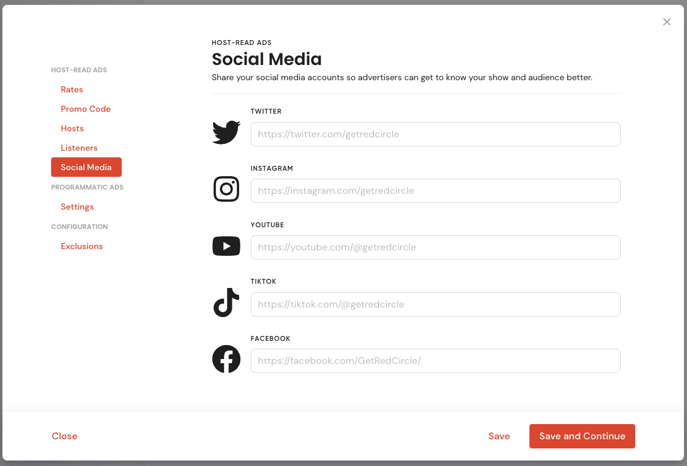
Programmatic Ads Set Up
Next up is configuring your settings for Programmatic Ads. Programmatic Ads are typically professionally pre-recorded advertisements. These ads range from a large variety of categories including entertainment, education, real estate, technology, and more.
If you’d like to participate in Programmatic Ads, then be sure the checkbox is marked! If you’re on the Pro Plan or higher, then you can also decide where in your show you want Programmatic Ads to play. You can keep all three (Pre-Roll, Mid-Roll, and Post-Roll) positions open, or only on one or two of them. Again, this choice is up to you, though we do recommend keeping all positions open as that helps to maximize your revenue.
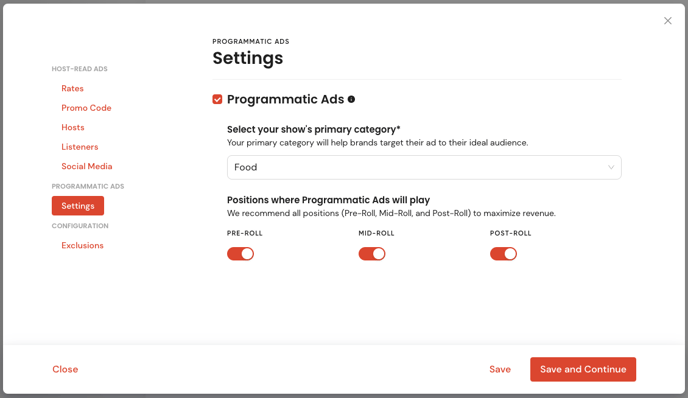
Exclusions
If you have the Growth Plan or higher, you can exclude specific categories and subcategories for both Programmatic and Host-Read Ads. Excluded categories/subcategories are prevented from appearing in your show.
Exclusion allows you to remove certain categories of ads from playing on your show:
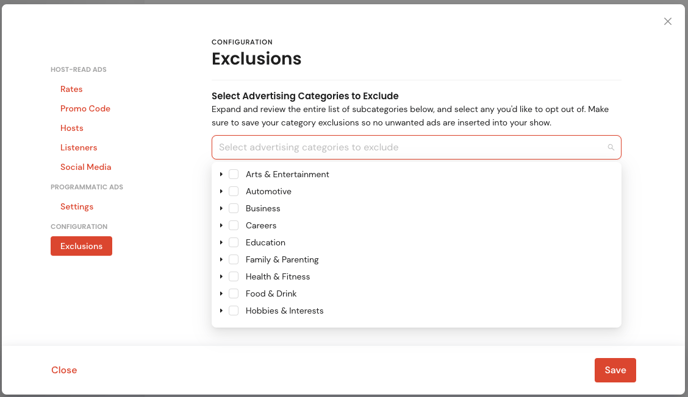
You can exclude entire categories or just the subcategories. It’s totally up to you!
You can even exclude entire brands if you need to! Simply type in the brand(s) and make your selection(s):
Don’t forget to click the red Save button to ensure all the changes you made are saved!
Finalize Your Settings
Be sure to save the details and agree to join the RedCircle Ad Platform (RAP) after you have filled out all the above information. By opting in to RAP, you agree to allow us to share your show’s advertising profile information with prospective advertisers so they can find your show and invite you to their campaigns. You also agree to links being added to your episode notes for brand and listener information.
If you ever want to update your advertising profile, simply select Ad Platform from the menu on the left and click on the RAP Settings button:
Next Steps
Now that you’re signed up with RAP, the next steps are to place Insertion Points in your episodes and assign Audio Blocks to those place markers.
.png?height=120&name=RedCircle_Logo_REV%20(2).png)