Everything you need to know about creating your podcast with RedCircle!
Welcome to RedCircle! We’re so glad that you chose us to aid you in your podcasting journey. If you’re new to RedCircle, and new to podcasting in general, then we recommend reading through this article as the first step.
Signing Up with RedCircle
You need to create an account with RedCircle before you’re able to create a podcast. Simply enter your name, email address, and create an associated password:

We require both uppercase and lowercase letters along with numbers and/or special characters.
Be sure to review our Terms of Service, Privacy Policy, and Content Policy before creating an account. Signing up means that you agree to all of the above policies.
On the next screen, select Podcaster on the account type page:

Next, you’re taken to our pricing page where you can select from any number of plans:

You should be taken to your RedCircle dashboard after clicking the red Create Account button. Here’s where you can create your podcast!
Create Your Podcast
You may notice two options on your dashboard – Import Podcast and Create New Podcast. If you’re brand new to podcasting or creating a new show, then be sure to click the Create New Podcast prompt:
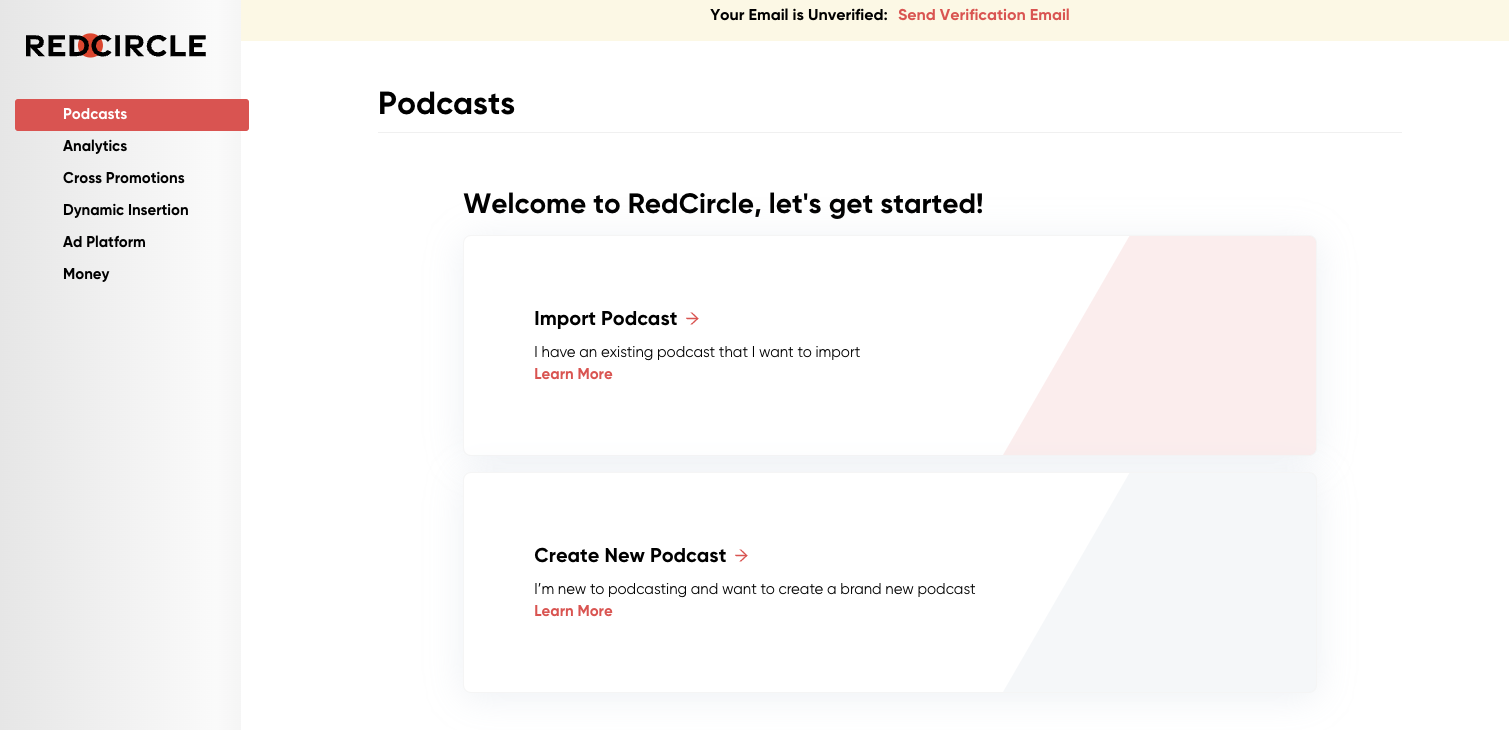
If you’re already hosting a podcast and wish to move from your current hosting platform to us, then click the Import Podcast prompt. Be sure to read carefully through our Migration Guide for complete instructions.
If you run into an error stating that your show might be Spam, please reach out to our Support team so we can clear it up for you!
A pop-up screen appears directly after clicking Create New Podcast. Here’s where you need to enter all important and required information:

Here’s what each field on the “Create Podcast” screen means:
- Image File: Drag & Drop, or Browse for, the artwork for your show. The image must be at least 1400x1400 pixels and no larger than 3000x3000 pixels. We recommend creating an engaging square image that contains the title of your show in a large font. Check out this article from The Podcast Host for tips on creating awesome artwork for your show!
- Title: This is the title of your podcast! Choose wisely as this is what everyone will call your show. See our Help article for advice on picking the best name for your show.
- Description: A summary of your show. What’s it about? What do you hope to achieve with it? What other information do you want to share with your potential audience? Use this space to share everything you want/need with your audience.
- Categories: You need to choose a primary category for your show. Feel free to select secondary categories if your show covers many different topics.
- Contact Email: An email address where listeners can contact you. This address will show up in your RSS Feed, so be sure to select something relevant to your show rather than a personal address. Additionally, listening platforms like Spotify use this address to validate ownership, so be sure to sign up with Spotify for Podcasters with the same address.
- Author Name: This field is also visible in your RSS Feed. You can choose your own name, the name of your podcasting group, or whatever else makes sense to you!
There are also a few more options underneath the “Advanced Settings” drop-down.

Here’s what each field under that section means:
- Subtitle: Apple Podcasts sometimes pulls from additional fields, like this one, to populate information about a show. Write a short teaser for your podcast in this text field.
- External Website: Here’s where you can enter an accompanying website for your podcast. This link also shows up on your RedCircle Public Podcast Page as the Podcast Website button.
- Apple: Summary: Apple Podcasts doesn’t support rich text (such as bold, italics, and hyperlinks) so use this field to write a plain text version of your Description.
- Apple: Claim Token: Apple Podcasts may ask you to add a string of information to your podcast so they can verify ownership. Add that code here.
- Episode Suffix: This feature allows you to enter either text or links that are then automatically added to every episode in your catalog.
- Language: Choose the primary language of your podcast.
- Release Type: Choose whether or not your show is Episodic or Serialized. Note: In order for your show to be serialized properly, be sure to add a Season number and Episode number to every episode.
- Copyright Info: Enter any relevant copyright info into this text field.
- Podcast Webpage Custom Link: The ending of the URL for your Public Podcast Page. Autofilled with the name of your podcast.
- Podcast is Explicit: Does your show contain swearing? Do you touch on any Adult topics? Is the content not suitable for children? If you answered “yes” to any of the above questions, then be sure to mark the checkbox for explicit content.
- Lock Podcast: This prevents your show from being imported onto another hosting website. You can unlock it at any time.
After entering all information, simply click the red Create button located near the bottom right of the pop-up screen.
Additional Resources
You’re probably very eager to start growing your show and earning revenue. We are, too! So, we recommend reading through these resources first to learn how to get your show out to the world, utilize our tools to grow your audience, earn revenue, and get the most out of your experience with RedCircle!
Learn more about RSS Feeds and how they work
How to distribute your show to all the major listening platforms
Use our Cross-Promotion tool to help build your audience
Dive into our Dynamic Insertion technology and learn how to use it to your advantage
Learn how to earn money with RedCircle
Want to share feedback or thoughts concerning our Help Center? Feel free to with our Help Center survey! All responses are appreciated! 😊
.png?height=120&name=RedCircle_Logo_REV%20(2).png)