Move your podcast over with ease!
Welcome to RedCircle! We’re so glad you chose us to aid you in your podcasting journey. We understand that migrating to a brand new host might feel pretty overwhelming, but we’re here to walk you step by step through the whole process. Don’t hesitate to reach out to our Support team if you have any questions or run into any issues when moving your show over.
Looking to join OpenRAP? Add your show to our waitlist today!
Let’s get started!
Step 1: Importing Your Podcast
Step 2: Redirecting Your Podcast
Step 3: Setting Up Distribution
Common Questions & Issues
Step 1: Importing Your Podcast
Do NOT create a new version of your show if you're having trouble importing. Instead, write to our Support team so we can help move your show over smoothly.
The first step in the migration process is importing your entire catalog to RedCircle. Importing is essentially what it sounds like; we get a copy of your entire show including episodes, descriptions, images, and other metadata. We only accept mp3 and m4a formats, so be sure to convert files that are not in that format prior to importing to avoid issues.
When you sign up for a RedCircle account, you should see two options on the Podcast page:

You want to select Import Podcast if you’re moving from another podcast hosting platform to ours.
The next screen should look something like this:

Enter either the name of your podcast or your RSS Feed to bring up your show. You will be asked to confirm ownership of your podcast after locating it.
Next, you'll be asked to choose between fully moving your show over to RedCircle or opt for OpenRAP instead. Select the first option:

Finally, click the Import button to initiate the importing process. It may take several minutes for the import to complete.
Libsyn limits RSS Feeds to the 100 most recent episodes. Be sure to remove this limit before importing your show, otherwise, all episodes may not be included. See their Help article for detailed steps.
Please be sure to remove any dynamic ads from your episodes, otherwise, they will be “baked-in” to your podcast and cannot be removed afterward.
If your show has Programmatic or any other dynamic audio through Acast, please note that it takes 72 hours for that audio to be removed from your show.
Step 2: Redirecting Your Podcast
When you migrate over to a new hosting platform, you also need to redirect your previous host’s RSS Feed to your new RedCircle RSS Feed. You can think of your RSS Feed as a sort of “home address” for your podcast. It’s where your podcast lives and how listening platforms and your audience can find it.
When you post a new episode for your podcast, the RSS Feed updates to reflect the new episode and its components including audio, description, artwork, and other important metadata. The various listening platforms (Spotify, Apple Podcasts, etc.) “read” your RSS Feed and post the updates they find there.
This is a crucial step that cannot be skipped as skipping it could cause problems including accidentally publishing two of the same show, splitting your audience and downloads in two, and more. Be sure to read carefully through the instructions to ensure a smooth transition!
Once your podcast is successfully imported, you should see a yellow banner at the top of the page that states “Your import was successful. To complete the migration, redirect your podcast”:
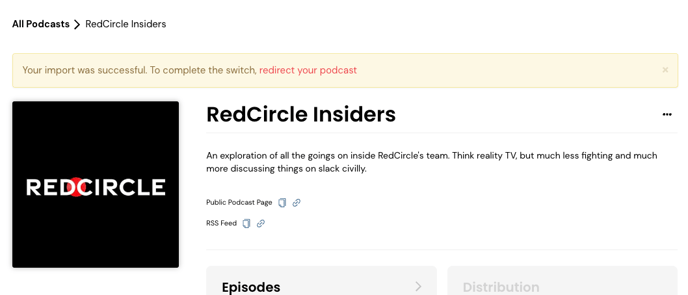
Click on the red highlighted “redirect your podcast” to start the redirecting process. You should be taken to a screen that looks similar to this:

Select your previous podcast host from the drop-down menu (or select “Other” if your previous host is not listed) and follow the instructions that appear.
We’ve done our best to collect instructions from each platform and put them in our Help Center, so check out the articles below for step-by-step instructions on how to redirect from:
Of course, please feel free to reach out to our Support team if you need additional help with these instructions!
Click the Verify Redirect button after you’ve confirmed that the redirect is set up with your previous host. If an error occurs during this verification, then we recommend contacting your previous host to investigate for you.
Be sure not to make any changes to your show between importing it and redirecting it. Otherwise, you may need to start the entire migration process over again.
Step 3: Setting Up Distribution
Now that your podcast has been successfully imported and redirected, it’s time to double-check your distribution! Most listening platforms automatically update and “learn” to read your new RedCircle RSS Feed to post updates. But it doesn’t hurt to speed up that process!
Check out these articles for instructions on how to update the RSS Feed on listening platforms:
Common Questions & Issues
What do I do if my import is stuck?
Does it seem like your show is taking a long time to import? If so, please reach out to our Support team so we can investigate for you!
This issue typically occurs when the media URLs (mp3s) in your RSS Feed are broken. You can quickly check by pasting your RSS Feed in to your browser’s address bar (only works on Chrome) and checking the “<enclosure>” tag. You should see url=“mp3 link” in the <enclosure> tag.
Where should I post my new episodes after the migration?
Most podcast apps are connected to RedCircle for your podcast’s content now that the redirect is complete. New episodes should be created on RedCircle moving forward.
When can I cancel my previous host?
It's important to keep your existing podcast host up and running for 4 weeks (30 days). This gives the podcast listening platforms enough time to update to the new location for your podcast.
Do my analytics from my previous host move over, too?
Downloads and other analytical data aren’t able to be transferred between hosts. We recommend saving any reports from your previous host before closing your account with them.
I have a website for my podcast where I post episodes, how should I handle this?
Now that your RSS feed is being served from RedCircle, only the content you post to RedCircle appears to listeners in their podcast apps. Your website does not impact what shows/episodes are released to Apple, Spotify, etc.
That said, many podcasters like having a separate website where users can find their content on the web. You can post your episodes to both RedCircle and your website! We suggest you use RedCircle's hosted copy of your audio file so that downloads on your website are reported in RedCircle's statistics. You can get your audio file URL from the episode's page on RedCircle by clicking the three dots (...) next to the title of your episode and selecting Get Episode Media URL.
Want to share feedback or thoughts concerning our Help Center? Feel free to with our Help Center survey! All responses are appreciated! 😊
.png?height=120&name=RedCircle_Logo_REV%20(2).png)